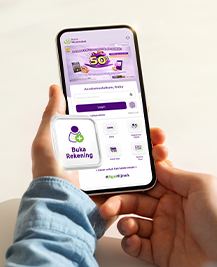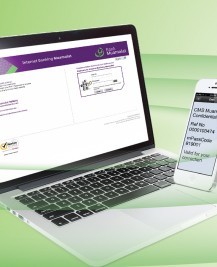Customer on Board
Customer Onboarding via Muamalat DIN is a service feature for opening an online account that can be done directly through the mobile application Muamalat DIN. The process includes selecting a savings product, completing the account opening requirements, and verifying personal data—all conducted online. The account that created through Customer on Boarding Muamalat DIN can be immediately used for transactions by customers in Muamalat DIN.
The saving products that can be opened through the Customer Onboarding feature in Muamalat DIN are as follows:
Saving Products Available through Customer Onboarding via Muamalat DIN
- iB Hijrah Savings (Non-Zakat)
- iB Hijrah Prima Savings (Non-Zakat)
- Tabunganku
- iB Hijrah Hajj Savings (Non-Zakat)
- iB Hijrah Payroll Savings
Customer Onboarding FAQ
|
1. |
Q: |
What is Customer Onboarding? |
|
|
A: |
Customer Onboarding is a feature online account opening for new customers through Mobile Banking Application Muamalat DIN. |
|
2. |
Q: |
Is the account opening through Customer Onboarding on Muamalat DIN only for new customers? |
|
|
A: |
Yes, account opening through Customer Onboarding on Muamalat DIN is exclusively for new customers. |
|
3. |
Q: |
I previously opened a Bank Muamalat account several years ago, but it is no longer active. Can I open a new account via the Customer Onboarding feature in Muamalat DIN? |
|
|
A: |
No, individuals who have previously opened a Bank Muamalat account should visit a branch office to reactivate it and then activate Muamalat DIN. |
|
4. |
Q: |
What should I prepare before using Customer Onboarding through Muamalat DIN? |
|
|
A: |
Prepare your eKTP, NPWP (if available), and a signature on a blank white paper. |
|
5. |
Q: |
What should I do if the OTP during the Customer Onboarding process does not autofill? |
|
|
A: |
Follow these steps: 1. Open Settings 2. Select Apps 3. Go to Manage Apps 4. Search for Google Play Services 5. Select App Permissions 6. Set SMS Permission to Allow |
|
6. |
Q: |
What should I do if I encounter an “Internal Error” response while proceeding? |
|
|
A: |
Try the following steps: 1. Force close the MDIN app and reopen it 2. If the error persists, close the app completely (including its history) and reopen it |
|
7. |
Q: |
What should I do if I get a “FCM Token Empty” response? |
|
|
A: |
Force close the MDIN app and reopen it. If the issue persists: 1. Restart your phone 2. Uninstall and reinstall the MDIN app |
|
8. |
Q: |
If I exit the MDIN app during the Customer Onboarding process, can I resume it later? |
|
|
A: |
Yes, enter the same phone number used during the initial process, and you can continue from the last step |
|
9. |
Q: |
What should I do if the message “Data does not match, please verify your details” appears? |
|
|
A: |
Ensure the eKTP data matches. Edit the information to align with the details on your eKTP. |
|
10. |
Q: |
What should I do if my account is not automatically created and I receive the message “Your account opening is almost complete. Please visit the nearest branch”? |
|
|
A: |
Visit the nearest branch for further verification with a bank officer |
|
11. |
Q: |
What if I successfully open an account but do not receive an account opening email? |
|
|
A: |
Check your email, including the Spam or All Mail folders |
|
12. |
Q: |
How can I get an ATM card or savings book after successfully opening an account? |
|
|
A: |
Visit the nearest branch to request an ATM card or savings book |
|
13. |
Q: |
What should I do if the OTP for Customer Onboarding does not appear in my email? |
|
|
A: |
If SMS is delayed, disable incoming call and SMS blocking features, ensure good network coverage, clear phone memory, restart your phone, and try again |
|
14. |
Q: |
What should I do if I receive an “Internal Error” response code during the process? |
|
|
A: |
Force close the MDIN app and reopen it. If the issue persists, restart your phone |
|
15. |
Q: |
What should I do if my OTP has expired? |
|
|
A: |
Request a new OTP if the previous one has expired |